1. Module
2. Procedure
프로시져는 한번에 실행될 명령의 모음이다. 엑셀에게 특정한 작업을 수행하도록 지시한다.
단순한 프로시져부터 복잡한 프로시져까지 만들 수 있지만, 복잡한 것은 작게 나누어 작성하여 유지보수를 쉽게 하는 것이 좋다.
함수의 코드는 Sub 과 End Sub 사이에 위치한다.
https://gist.github.com/SeongilRyu/6c541219ca325bef40cb9401c37b0edb단순한 프로시져부터 복잡한 프로시져까지 만들 수 있지만, 복잡한 것은 작게 나누어 작성하여 유지보수를 쉽게 하는 것이 좋다.
함수의 코드는 Sub 과 End Sub 사이에 위치한다.
3. Function
펑션, 함수는 재사용 가능한 코드의 모음이다., 프로그램의 어디에서든지 호출 가능하며 리턴되는 값이 있다.
기본으로 엑셀에 포함된 함수외에, VBA로 사용자 정의 함수를 만들 수 있다.
함수의 코드는 Function 과 End Function 사이에 위치한다.
https://gist.github.com/SeongilRyu/ec60bd70f8e9b3dc0aa3d106b5c070d4
https://gist.github.com/SeongilRyu/ec60bd70f8e9b3dc0aa3d106b5c070d4
4. Comments
Single Quote(') 또는 'Rem' 시작하는 문장은 Comments이다. 명령로직의 설명 문서와 프로그램 작성자의 의도를 알 수 있게 한다.
' This line is comment.
' Written by : Author VBA Tutorial
REM 이 줄은 코멘트입니다. Rem 작성자 : VBA 강좌
5. MessageBox and InputBox
Message box는 메세지 창에 메세지를 표시한다.
Message box는 메세지 창에 메세지를 표시한다.
Sub show_Message() '메세지박스 표시 ("Hello VBA.!") MsgBox "Hello VBA.!" End Sub
Input box는 사용자의 입력을 받을 수 있다.
두 개의 Inputbox가 있으며, Application.InputBox는 셀의 값을 참조로 받을 수 있다.
두 개의 Inputbox가 있으며, Application.InputBox는 셀의 값을 참조로 받을 수 있다.
Sub show_Inputbox() '사용자 입력 박스로 입력을 받는다. Dim 가로 As Integer Dim 세로 As Integer Dim 면적 As Integer 가로 = InputBox("가로 입력 ", "숫자를 입력하시오") 세로 = Application.InputBox("세로 입력 ", "숫자를 입력/셀선택 하시오") 면적 = 가로 * 세로 MsgBox 면적 End Sub
6. 변수(Variables)
Variable 은 값을 담을 수 있는 메모리 이름이다. 스크립트가 실행되는 중에 값은 변경될 수 있다.
Sub show_variables() ''변수(Variable) ''Type별 변수 정의 Dim var_bool As Boolean Dim var_byte As Byte Dim var_int As Integer Dim var_long As Long Dim var_single As Single Dim var_double As Double '' Dim var_string As String Dim var_date As Date Dim var_variant As Variant '' var_bool = False var_byte = 255 var_int = 32767 var_long = 2147483647# var_single = 3.402823E+38 var_double = 1.79769313486232E+307 var_string = "1 to 65,400 characters" var_date = DateValue("30 / 10 / 2020") var_object = "Some Object" var_variant = "Number or String" Debug.Print var_bool & vbCrLf & _ var_byte & vbCrLf & _ var_int & vbCrLf & _ var_long & vbCrLf & _ var_single & vbCrLf & _ var_double & vbCrLf & _ var_string & vbCrLf & _ var_date & vbCrLf & _ var_variant & vbCrLf End Sub
Constants
값이 변할 수 있는 변수와는 다르게 항상 고정된 값을 가지는 상수이다.
값이 변할 수 있는 변수와는 다르게 항상 고정된 값을 가지는 상수이다.
Const MyInteger As Integer = 24 Const 나의정수 As Integer = 24
7. 연산자(Operators)
VBA는 수치, 논리, 관계 연산자를 제공하고, 문자열을 연결하는 Concatenation 연산자가 있다.
| Operator | Description | Example |
| + | Adds the two operands | 10 + 5 will give 15 |
| - | Subtracts the second operand from the first | 10 - 5 will give -5 |
| * | Multiplies both the operands | 10 * 5 will give 50 |
| / | Divides the numerator by the denominator | 5 / 10 will give 2 |
| % | Modulus operator and the remainder after an integer division | 5 % 10 will give 0 |
| ^ | Exponentiation operator | 5 ^ 10 will give 100000 |
| = | Checks if the value of the two operands are equal or not. If yes, then the condition is true. | (10 = 20) is False. |
| <> | Checks if the value of the two operands are equal or not. If the values are not equal, then the condition is true. | (10 <> 20) is True. |
| > | Checks if the value of the left operand is greater than the value of the right operand. If yes, then the condition is true. | (10 > 20) is False. |
| < | Checks if the value of the left operand is less than the value of the right operand. If yes, then the condition is true. | (10 < 20) is True. |
| >= | Checks if the value of the left operand is greater than or equal to the value of the right operand. If yes, then the condition is true. | (10 >= 20) is False. |
| <= | Checks if the value of the left operand is less than or equal to the value of the right operand. If yes, then the condition is true. | (10 <= 20) is True. |
| AND | Called Logical AND operator. If both the conditions are True, then the Expression is true. | 10<>0 AND 0<>0 is False. |
| OR | Called Logical OR Operator. If any of the two conditions are True, then the condition is true. | 10<>0 OR 0<>0 is true. |
| NOT | Called Logical NOT Operator. Used to reverse the logical state of its operand. If a condition is true, then Logical NOT operator will make false. | NOT(10<>0 OR 0<>0) is false. |
| XOR | Called Logical Exclusion. It is the combination of NOT and OR Operator. If one, and only one, of the expressions evaluates to be True, the result is True. | (10<>0 XOR 0<>0) is true. |
| & | Concatenates two Values | "Microsoft" & "VBA" will give MicrosoftVBA |
8. 조건(Decision)
조건문 if, if-else, if-elseif, nested if, Switch문으로 프로그램의 흐름을 제어한다.
Sub show_conditions() ''1. if-statement If 234 > 34 Then MsgBox "234 is Greater than 34" End If ''2. if-else Dim X, Y As Integer X = 234 Y = 432 If X > Y Then MsgBox "X is Greater than Y" Else MsgBox "Y is Greater than X" End If ''3. if-elseif X = 234 Y = 234 If X > Y Then MsgBox "X is Greater than Y" ElseIf Y > X Then MsgBox "Y is Greater than X" Else MsgBox "X and Y are EQUAL" End If ''4. 중첩 if Dim a As Integer a = 23 If a > 0 Then MsgBox "a가 양수인 경우" If a = 1 Then MsgBox "The Number is 1" Else MsgBox "The Number is NOT 1" End If End If ''5. switch Dim MyVar As Integer MyVar = 1 Select Case MyVar Case 1 MsgBox "첫번째 수" Case 2 MsgBox "중간 수" Case 3 MsgBox "마지막 수" Case Else MsgBox "Unknown Number" End Select End Sub
8. 반복(Loop)
VBA 에서 for-loop, for-each-loop, do-while-loop등을 사용한다.
Sub show_loops() '''1. for-loop Dim a As Integer a = 8 For i = 0 To a Step 2 MsgBox "The value is i is : " & i Next '''2. for-each-loop Dim fruits As Variant ''fruits는 배열 fruits = Array("apple", "orange", "cherries") 'iterating using For each loop. For Each Item In fruits Debug.Print Item & Chr(10) Next ''3. do-while-loop Dim x As Integer x = 3 Do While x < 5 x = x + 1 MsgBox "The value of x is : " & x Loop End Sub
9. 문자열(String) 함수
Strings은 일련의 문자열이다. 알파벳, 숫자, 특수문자로 구성된다. 변수에 담기는 스트링은 겹따옴표( " ")로 표현한다.
Strings은 일련의 문자열이다. 알파벳, 숫자, 특수문자로 구성된다. 변수에 담기는 스트링은 겹따옴표( " ")로 표현한다.
10. 날짜와 시간(Date and Time) 함수
VBA에서는 날짜와 시간 함수를 사용하여 시스템 날짜를 가져오거나 다른 포맷으로 표현할 수 있다.
11. 배열(Array)
변수는 하나의 값을 가진다. 때로는 여러개의 값을 가질 수 있는 하나의 변수가 필요하다.
일련의 값들을 저장하기 위해 Array변수를 사용한다.
Array변수를 선언하고 값을 지정한다.
Multi-dimensional array
다차원 배열도 선언할 수 있고 값을 지정할 수 있다.
VBA에서는 날짜와 시간 함수를 사용하여 시스템 날짜를 가져오거나 다른 포맷으로 표현할 수 있다.
11. 배열(Array)
변수는 하나의 값을 가진다. 때로는 여러개의 값을 가질 수 있는 하나의 변수가 필요하다.
일련의 값들을 저장하기 위해 Array변수를 사용한다.
Array변수를 선언하고 값을 지정한다.
Multi-dimensional array
다차원 배열도 선언할 수 있고 값을 지정할 수 있다.
ReDim
초기에는 배열의 크기를 지정하지 않고 나중에 사용될 때 크기를 지정할때 ReDim을 사용한다.
=gist=Array Methods
LBound와 UBound
배열의 최소 첨자와 최대 첨자를 확인한다.
Dim arr(5)
arr(0) = 10arr(1) = 20arr(2) = 30arr(3) = 40arr(4) = 50Debug.Print LBound(arr) & "~" & UBound(arr) '' 0~4
Split, Join, Filter
Sub array_split() 'Split function: 구분자로 분리될 수 있는 문자열을 분리하여 배열로 만든다. ' 구분자(delimiter) comma ',' Dim a as Variant a = Split("Red,Blue,Yellow",",") For i = 0 to UBound(a) msgbox("Value" & i & " is :" & a(i)) Next End Sub Sub array_join() 'Join function: Split 함수의 반대 개념. ' 배열 항목들을 구분하여 문자열을 만든다. a = array("Red","Blue","Yellow") ' Join using $ b = join(a,"$") msgbox("The Join result after using delimiter is : " & b) ''Red$Blue$Yellow End Sub Sub array_filter() 'Filter function: 필터 조건에 맞는 항목만 선택된 배열을 만든다. Dim a,b,c,d as Variant a = array("Red","Blue","Yellow") b = Filter(a,"B") c = Filter(a,"e") d = Filter(a,"Y") For each x in b msgbox("The Filter result 1: " & x) Next For each y in c msgbox("The Filter result 2: " & y) Next For each z in d msgbox("The Filter result 3: " & z) Next End Sub
IsArray, Erase
Sub array_erase() ' IsArray function: 배열인지 아닌지 확인(True, False) Dim a,b as Variant a = array("Red","Blue","Yellow") b = "12345" If IsArray(a) = True then Erase a ' 각 배열의 항목이 초기화 된다. ' Dynamic Array인 경우 사용된 메모리가 Free된다. End If End Sub
'
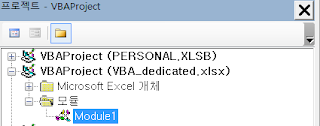
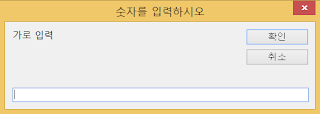

No comments:
Post a Comment